iOS Data Recovery is a professional and fully-featured data recovery tool for all your iPhone, iPad and iPod to run into the normal operating state when occur white Apple logo screen of death, and it stuck at the Apple logo screen, or in an endless loop after upgrading the iOS, jailbreaking your iPhone, or restoring your iPhone from iTunes. What’s more, this powerful recovery program allows you to retrieve all the missing data files because of this at the same time.
Here we provide two trial versions for Windows and Mac computer users to free download, please have a try and save your device right now.
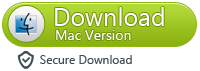
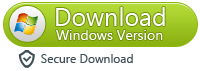
*Note: iPhone 8 is not available yet, all need to wait for some time. The device currently supported by this program has:
iPhone:iPhone 7 Plus, iPhone 7, iPhone SE, iPhone 6s Plus, iPhone 6s, iPhone 6 Plus, iPhone 6, iPhone 5s, iPhone 5c, iPhone 5, iPhone 4s, iPhone 4
iPad:All models of iPad Pro, iPad Air, iPad mini, and iPad
iPod:iPod touch 5, iPod touch 4
Next, we will with iPhone as an example and separate two parts to explain the tutorial, please continue to look down.
dr.fone toolkit - iOS System Recovery: How To
dr.fone toolkit -iOS System Recovery has made it easier as never before for users to get iPhone, iPad and iPod touch out of white screen, Recovery Mode, Apple logo, black screen, and fix the issues when your iOS device perform abnormally. It will not cause any data loss while repairing the iOS system issues.Note: after using this function, your iOS device will be updated to the latest iOS version. And if your iOS device has been jailbroken, then it will be updated to non-jailbroken version. If you have unlocked your iOS device before, then it will be re-locked again.
Step 1. Connect your iOS device
Launch dr.fone toolkit and choose System Recovery from the main window.Then connect your iPhone, iPad or iPod touch to your computer with its USB cable. When dr.fone detects your iOS device, click "Start" to continue the process.
Step 2. Boot your iOS device in DFU mode
To fix the iOS system issues, we need to follow the instruction and set the iPhone, iPad or iPod touch in DFU mode first. To do so, please hold the Home button and Power button for about 10 seconds, then release the Power button and still hold the Home button.After the device is in DFU mode, dr.fone will automatically detect it. Then you can release the Home button.
Step 3. Select and download the firmware
To guarantee a successful system recovery, please select the correct device phone model and firmware information. Then click on Download.Since the firmware we need to download is large, it will take some time to complete the download. Make sure your network is stable during the process.
Step 4. Fix iOS to normal status
When the download is complete, the program will automatically start repairing your iOS and to get your iOS device to work normally again.After the repairing process completes, normally your iPhone, iPad, or iPod Touch will restart into normal mode. If it does not boot normally, you can click on Try Again to try the process again.
More about iOS Data Recovery
iOS Data Recovery is a highly developed applications that allows you to recover not only deleted or lost contacts, messages, photos, but also call history, notes, Calendars, reminders and Safari bookmarks from iPhone 5S/5C/5/4S/4/3GS, as well as iPad mini, iPad with Retina Display, the new iPad, iPad 2/1, and iPod touch 5. Meanwhile, you can use it to scan camera roll, photo stream, photo library, message attachments and voice memos that exist on your device.
iOS Data Recovery is a highly developed applications that allows you to recover not only deleted or lost contacts, messages, photos, but also call history, notes, Calendars, reminders and Safari bookmarks from iPhone 5S/5C/5/4S/4/3GS, as well as iPad mini, iPad with Retina Display, the new iPad, iPad 2/1, and iPod touch 5. Meanwhile, you can use it to scan camera roll, photo stream, photo library, message attachments and voice memos that exist on your device.









